Payment Page
The Payment Page is launched from the Process Payment button which will be displayed once an item has been added and saved on the Cashiering Home screen.

The Payment Page allows you to process payments on customer transactions or on billed accounts.
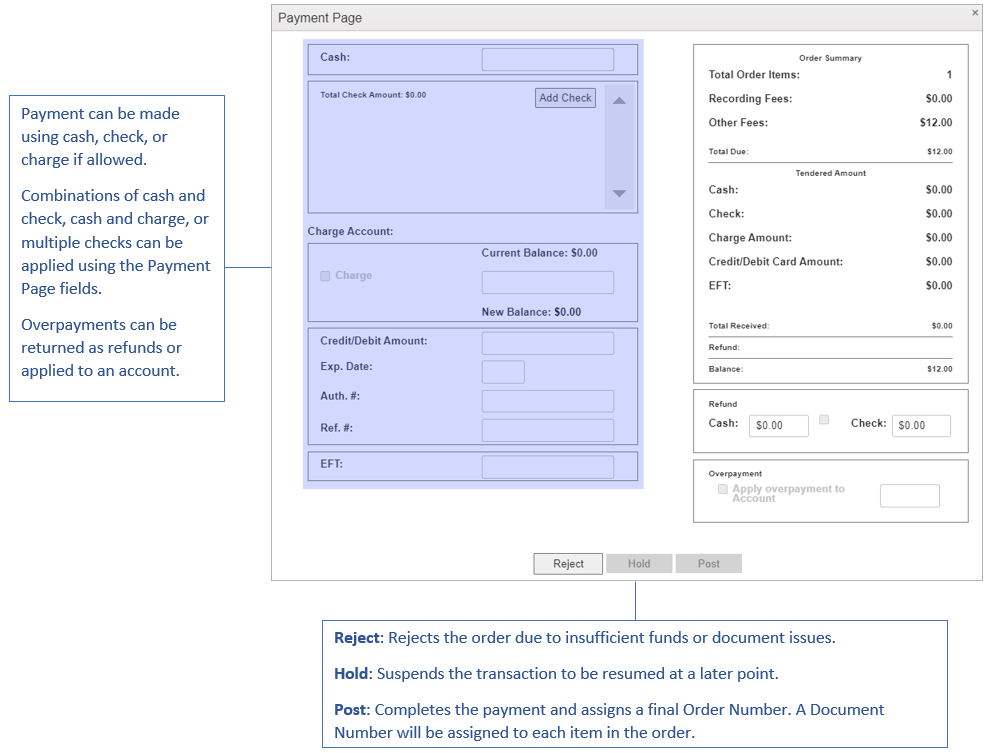
Payment Page Buttons
Post
Once the correct amount shows in the Total Received field, the Post button will become active. Clicking the Post button adds the payment to the order and brings up the Print Receipt and Print Options buttons.
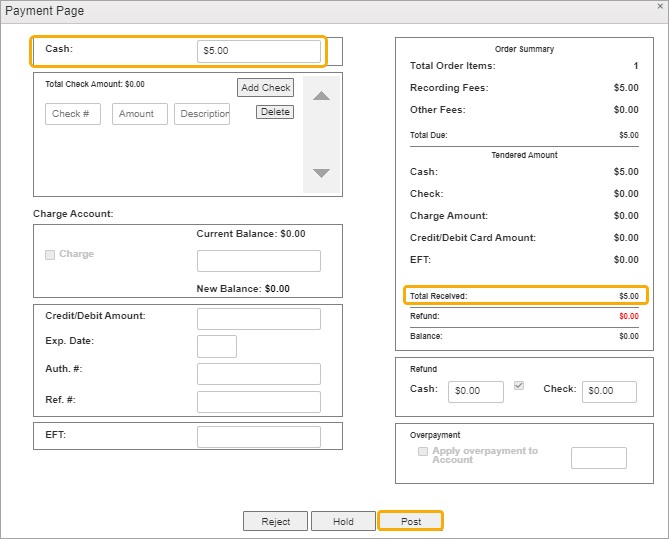
Once payment is posted, the order receives a final order number. All items within the order receive unique document numbers. A receipt number is also generated for the order. If applicable, Book/Page Numbers are assigned.
Print Receipt and Print Options buttons will be displayed at the bottom of the Payment Page.

Hold
Clicking the Hold button closes the Payment Page and suspends the order. Information entered on the Payment Page will be saved.
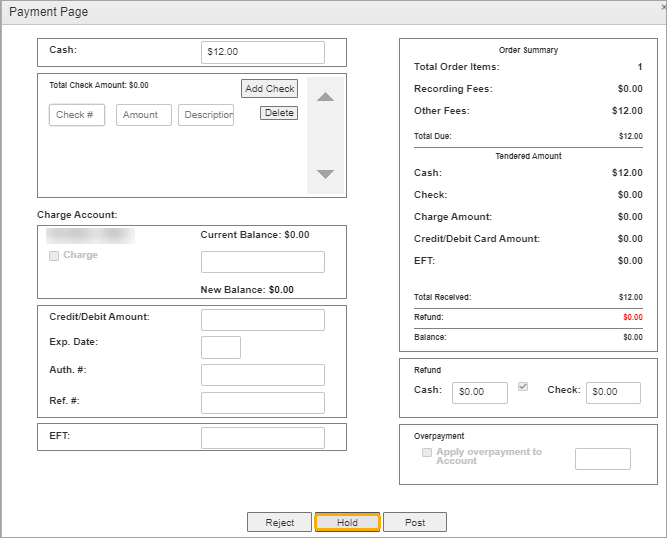
To resume work on suspended orders, click the Resume button on the Cashiering grid.

Use the grid fields to search for your order to complete the process.
Reject
Clicking the Reject button brings up the Reject Reason dialog where you can enter reasons why the document cannot be processed. The item will be removed from the Cashiering grid.
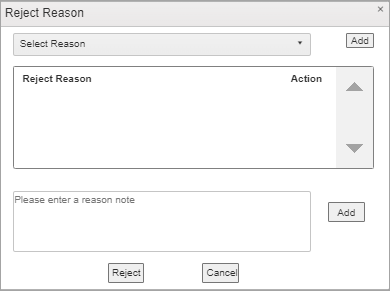
Payment Processing Options
The Payment Page has sections for entering cash, check, credit, charge, or EFT funds. Payment methods can be combined to reach the full amount due.
Once full payment is received or charged to an account, the Post button will be enabled. The final step is to click Post to add the payment to the order.
Any refunds can be handled by cash or check. For approved customers, overpayments can be applied to their escrow account.
Cash Payment
Enter the payment in the Cash field and press Enter or tab out. The amount will be reflected in the Total Received field. The Post button will be activated and you can click it to post the payment to the order.
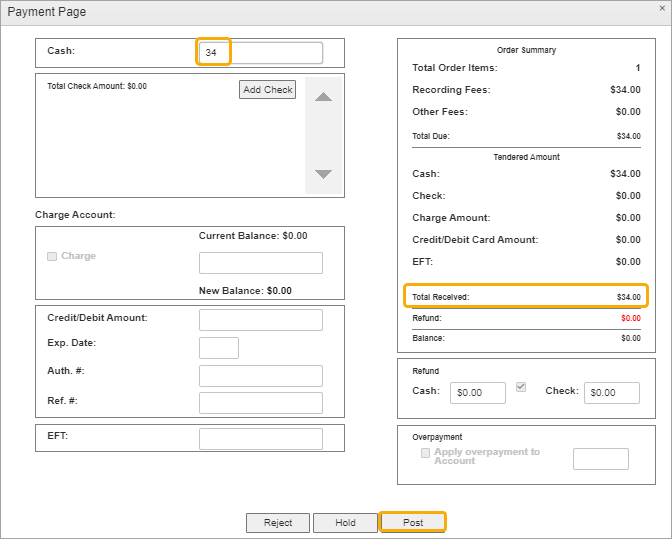
Check Payment
Click the Add Check button.
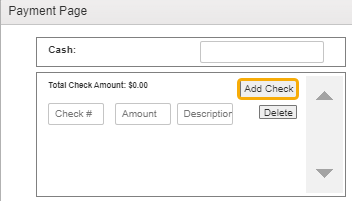
Enter the check number and amount. Add a description note if desired.
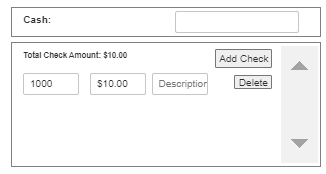
Enter additional check or other types of payments if necessary.
In the example below, two checks for $10 have been applied, but a balance of $14 remains.
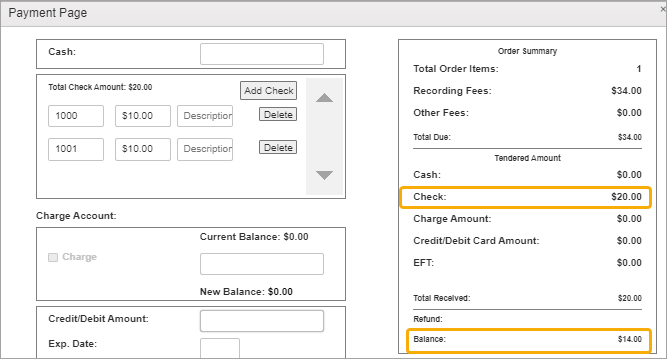
In this example, we’ll enter the remaining $14 as a cash payment. The Total Received immediately reflects the full amount has been received and the Post button is ready to click.
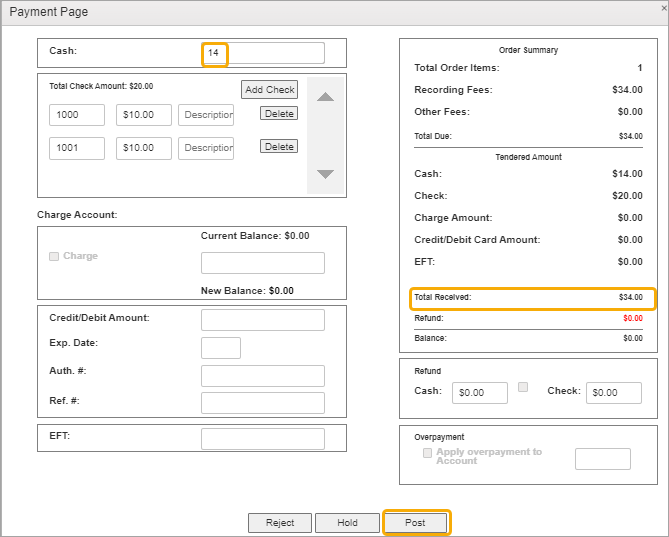
Credit Accounts/Payments
Enter the amount paid by credit/debit card. Once full payment is reflected in the Total Received field and the Post button is ready to click.
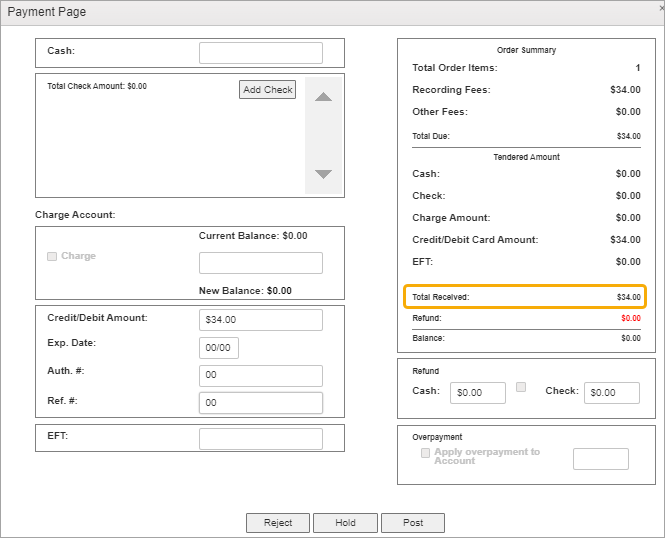
Cash or check payments can be combined with credit payments on an order.
Overpayments and Refunds
In this example, we’ve entered a $50 check on an order totaling $34. There are several options for handling the overage.
The default option is to send the customer a check for $16.
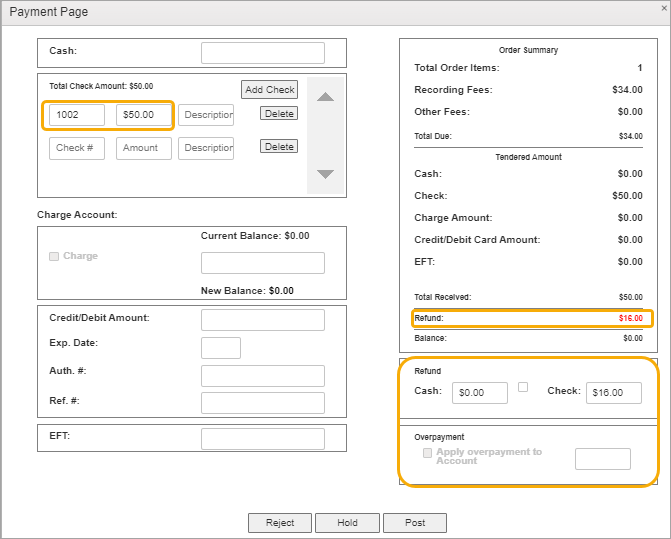
You can also check the box for a Cash refund and hand them the refund amount.
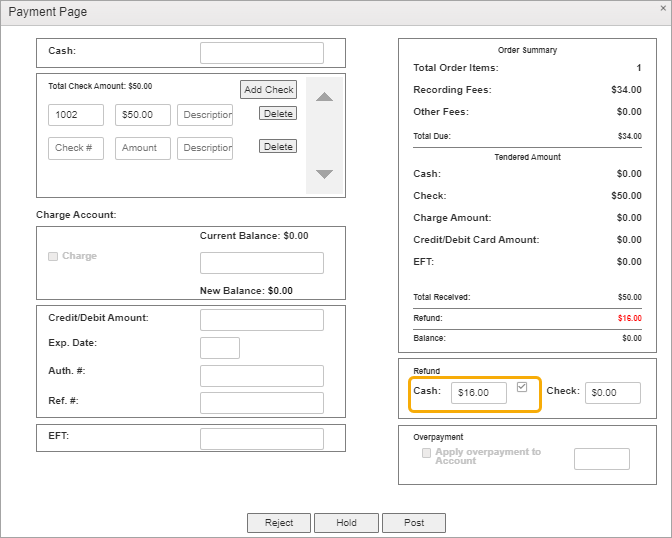
Approved customers will have the option of having Overpayments applied to their escrow accounts.
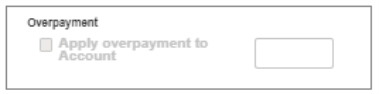
For more information, see Working with Orders.